Flipping Your Classroom – Creating Interactive Video Quizes and Tutorials. EDpuzzle vs Educaplay – Which tool to use?
Whether you are thinking of flipping your class, creating an e-learning course or just supporting your students when they are not in the classroom, the use of video holds a great potential to bring in real and relevant content to your students. Even more so now, when you can turn videos into a real asynchronous conversation with a student, drawing their attention to the most important information and asking content check questions every now and again to make sure students have managed to grasp the message of a segment clearly before moving on to the next segment. There are plenty of free tools that can help you to do just that. They all have a short learning curve and do not require you to make a great time commitment to develop a video tutorial.
In this post I will compare two tools that I have had a chance to explore this month.
I will start with EDpuzzle since this is where my love for video tutorials was born. Previously, I posted a movie review activity developed in EDpuzzle ( Film Review Vocabulary Workshop and Lesson Plan post ). The activity was designed to help students to absorb the topic-related vocabulary. You can check it out by clicking on the image below:
Here are two other examples of what you can do with EDpuzzle if you are using video tutorials to explain a certain grammar structure. Once again, click on the images below to open the video quizes.
As you can see, EDpuzzle offers you some versatility:
– You can use videos from a vide range of sources: YouTube, KhanAcademy, TED, National Geographic, Numberphile and so on.
– You can cut the video.
– You can record your voice comments over the video.
– You can add text comments that will pop up on the screen and pause the payback.
– You can embed multiple choice and open-ended questions and you can set them to pop up in any part of the video.
Creating a question or a comment is really easy and fast. You just need to click on the question mark on the line above the video and drag the question pointer to the part of the video where you want your question to pop up.
Then click on the question pointer.
The major drawback here, however, is that if you opt for the open-ended question, you will have to check the answers manually and if your students are not regitered on EDpuzzles, you will never know their answers, morever, they themselves will never know the correct answer and will be allowed to continue watching the video.
Another rather disapointing fact about EDpuzzle is that it doesn’t allow you to provide custom feedback. Multiple-choice questions have pretty bland correct/incorrect feedback option. Open-ended questions have no feedback at all and, as I have mentioned above, it doesn’t even allow you to type in the correct answer. Yes, very dissapointing here.
But on the bright side, you can create classes, assign videos and track students’ anwers if your students are registered with EDpuzzle (and so far the registration is free).
Once your EDpuzzle is ready, you can share it with your students, you can embed it on Moddle or on your webpage.
As your students watch the video, they will see where the question is nested in the video timeline. You can block skipping so that students will not be able to skip any segment of the video.
Once the question in answered, the students can choose to rewatch a part of the video or to go on to the next segment. EDpuzzle will allow the students to continue watching the video even if the given answer is incorrect.
On the whole, EDpuzzle is a good tool for short videos and simple multiple-choice CCQs. But this is not the tool I can personally use.
Now let’s talk about Educaplay, which is one of my top favorite tools, it allows you to create a wide range of educational quizes and puzzles, including video-based quizes.
It is also very easy to use, you just need to create a free account and you are ready to go. To create a quiz just click on the “Create Activity” in the main menu and choose the “video quiz” option in the type of the activity.
Educaplay allows you to create multiple choice questions with one (Single) or several correct answers (Multiple), you can also create open-ended questions (Written and Wide written).
Contrary to EDpuzzle, you can add feedback for each type of questions. The drawback here is that the same feedback will be given once a student answers a question, regardless of whether the question is answered correctly or not. So in the feedback you should explain the correct answer rather than writing something like “well done!”
With open-ended questions you can add several possible answers.
Like on EDpuzzle, you can lock the playback and forbid your students to skip parts of the video.
You can also create groups, and track each student’s activities, here is an example of a report you can get for each student:
Of course, like with everything else, there is room for improvement. Like, for example, an option that would send the learner back to re-watch a certain segment if the question is answered incorrectly (At this point, if you answer incorrectly, you lose points and the question is marked in red but you can still proceed to the next segment. )
Upon the completion of the activity, the students can review correct answers once again.
Here are some of the video quizes I have made in Educaplay to give you an idea on what this tool has to offer.
And to wrap it all up, here is a comparison chart of EDpuzzle and Educaplay.
| EDpuzzle | Educaplay | |
| ? | Multiple choice questions with one or several correct answers and open-ended questions. | Multiple choice questions with one or many correct answers, open-ended, long open-ended questions. |
| Feedback | No custom feedback. Multiple choice questions: standard correct/incorrect feedback.
Open-ended questions do not allow you to set the correct answer that students need to type in. If the students are registered on EDpuzzle, you can check their answers to open-ended question manually. |
Custom feedback for each question, however, the feedback is given on the question, not on the answer.The students will also recieve the standard correct/incorrect feedback.
Open-ended questions allow you to set the correct answer or answers and Educaplay automatically checks the students’ open-ended answers against the correct ones. |
| Tracking | If your students are registered on EDpuzzle, you can create classes, assign videos and track your students’ answers. | You can create groups and track each student’s progress if your students have a free account on Educaplay. |
| Looping | Even if the answer to the question is incorrect, the student will be able to proceed to the next question. | The student will be able to proceed to the next question even if the answer given to the previous question is incorrect. |
| Locking skipping | Yes | Yes |
| Privacy | All video puzzles that you create are public. To make them private you need to negotiate with the developers. | The video quizzes that you create are public unless you have a premium account. |
| Sharing and embedding | Yes | Yes |
| Download Flash scorm activities | No | Yes |
No stars, no evaluation points because everyone chooses what suits their needs best. I fell in love with EDpuzzle but I switched to Educaplay and I find that it suits me better.
Please, share what tools you personally use. I want to learn from you.
Happy Weekend! 🙂
Posted on August 2, 2014, in Blended learning, Flipped Classroom, tefl and tagged blended learning, efl, English with Videos, esl, flipped classroom, Teacher's Resources, teaching with videos, TEFL, using videos in tefl, video in blended learning, video tutorials, vidoe in a flipped classroom. Bookmark the permalink. 7 Comments.









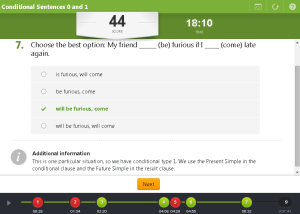



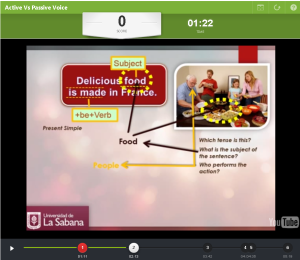




This post is amazing!
LikeLiked by 1 person
EDpuzzle was easy to use, except, I misspelled a word and now cannot figure out how to get back into the questions to edit them.
LikeLiked by 1 person
Yes, it is very easy to use, but somewhat limited in its functionality.
You should be able to edit your puzzles though. If you still want to edit your puzzle, try to log in, then go to “My content”, it will be on the top of the page, somewhere in the middle of the screen, right next to “Home” menu option.
Then find the puzzle that you want to edit. To the left of the title of the video puzzle you will see a picture of a gear. Hover over it and a menu will pop up. It will include “Assign video”, “Edit video” options and so on. Click on “Edit video”. Once the video is opened in the edit mode, skip to the question section (a question in a cirle in the menu above the video). Start playing the video. Once the video starts playing, you will be able to open each of the questions that you created.
When you open a questions, in the right-hand corner at the bottom of the question box, you will see a green square. Click on it to edit the question. Hope it helps.
🙂
LikeLike
I found this and thought of you.
LikeLiked by 1 person
http://c4lpt.co.uk/directory-of-learning-performance-tools/
LikeLiked by 1 person
Thank you so much for sharing. I am subscribed to the Centre for Learning & Performance Technologies but I had no idea they have this handy directory. It is pretty awesome! Thanks a bunch!
Smiles,
Alina
LikeLike
Pingback: Flipping Your Classroom – Creating Intera...